How to censor images with Transloadit
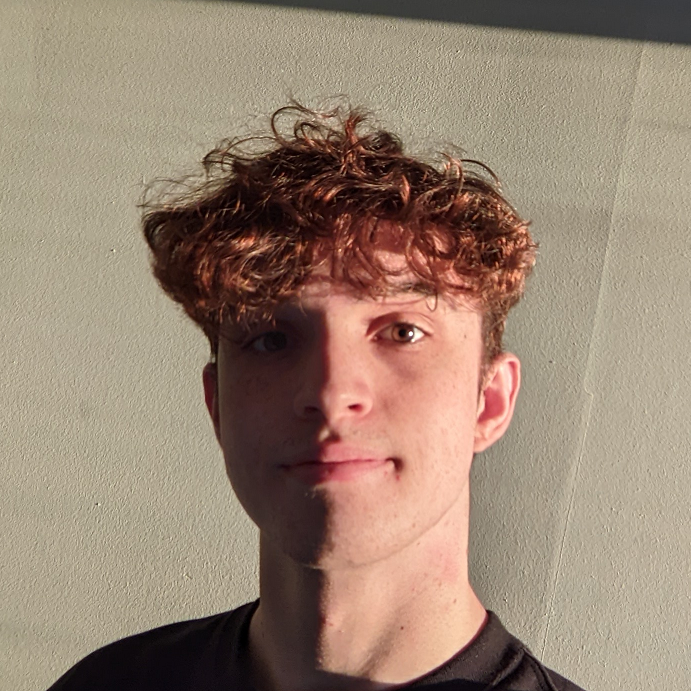
In an age of heightened privacy concerns and strict data protection regulations, the importance of
protecting people's identities in visual content is paramount. The new blur_regions parameter for
the /image/resize Robot provides a simple and
powerful solution for blurring faces in images, enabling developers to painlessly integrate this
functionality into their own products.
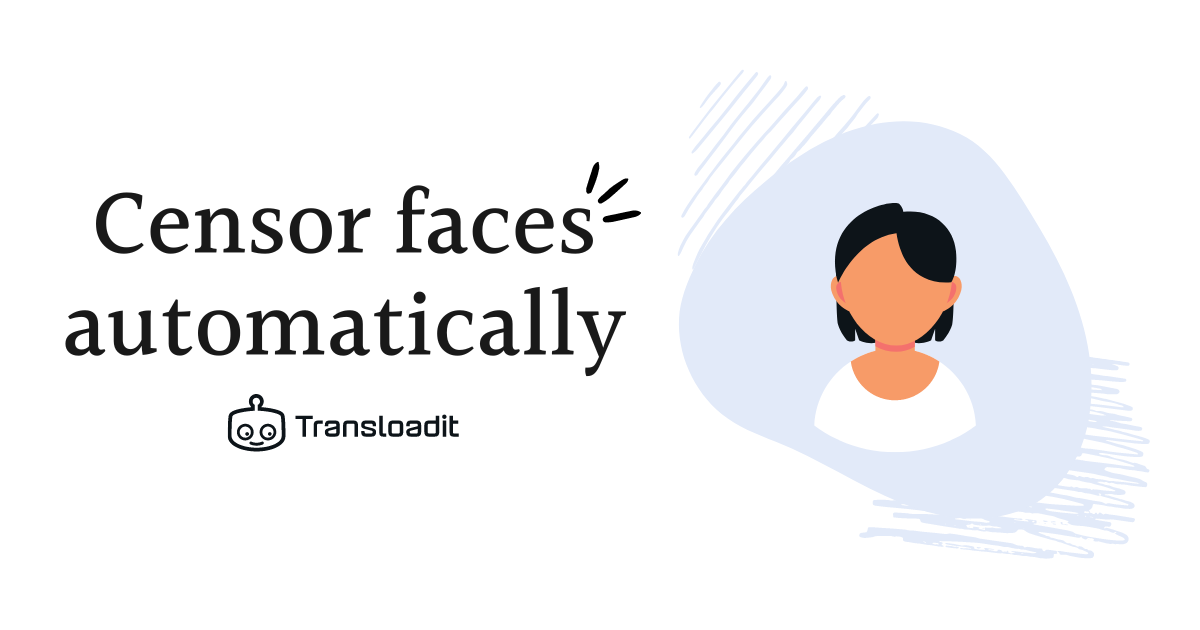
How to censor an image
Censoring faces in images – especially when dealing with a large number of files – is a process that can quickly spiral out of control, taking resources away from the parts of your project you really want to be focusing on. Luckily, with Transloadit the whole thing becomes as easy as two simple Steps.
Let's take a look at the Template below.
{
"steps": {
"faces_detected": {
"use": ":original",
"robot": "/image/facedetect",
"faces": "max-confidence",
"format": "preserve",
"result": true
},
"blur_faces": {
"use": "faces_detected",
"robot": "/image/resize",
"format": "jpg",
"blur_regions": [
{
"x": "${file.meta.faces[0].x1 + (file.meta.faces[0].width / 2)}",
"y": "${file.meta.faces[0].y1 + (file.meta.faces[0].height / 2)}",
"width": "${file.meta.faces.0.width}",
"height": "${file.meta.faces.0.height}"
}
],
"blur": "1000x0"
}
}
}
Our first Step uses the /image/facedetect
Robot to obtain the coordinates of the face that is present in the image. The result of
this Step is stored in the metadata of the image, which we then pass to our blur_faces
Step.
We can then use the /image/resize Robot to blur the
face in the image. To do so, we specify a blur region with an x and y coordinate set to the
midpoint of the face.
Note: We use faces[0] for the x and y coordinates, but faces.0 for the width and
height. This is because the /script/run Robot
executes JavaScript, so we need to use faces[0] to access an element of an array. Pure
Assembly Variables, however, are executed on our own engine, meaning they can be accessed
with faces.0.
In the background, the /script/run Robot is invoked to
first retrieve the metadata from the file, and then to halve the retrieved value. Each of our blur
regions is an ellipse, and we can match the dimensions of the ellipse to the dimensions of the face,
using Assembly Variables.
To tweak the strength of the blur, use the blur parameter, in the format {radius}x{sigma}, which
we set to a value of 1000x0 for the purpose of this demo.
The result
Running the Template gives us the below result.

Notice how only the region covering the face is blurred, leaving the rest of the image untouched.
That brings us to the conclusion of this blog post. We are really excited for you to get your hands on this new feature, so open up the Template Editor, and try it out for yourself.

