Exploring the 'output_meta' parameter in Transloadit
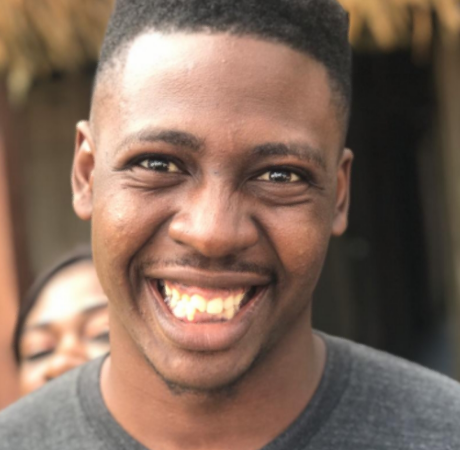
If you have ever come across the documentation for the
/upload/handle and
/image/resize Robots, you may have seen the
output_meta parameter. You may then also have wondered what exactly it does. After all, unlike
with most other parameters, its use might not be immediately clear from the name alone :)
So, why not take a moment to explain how this parameter works, and why it was created!
The output_meta parameter
The idea behind the output_meta parameter is to give our customers the ability to collect certain
metadata about their files. Sounds nice to have on all the time, right? Well, it is also a lot more
taxing on CPU power to calculate. So, in order to keep those Assemblies running fast all
the time, we made a parameter for the collection of some metadata and kept it disabled by default.
You can define the output_meta parameter on our Robots' Steps in order to
choose whether you want extra metadata per encoding result. While this gives our users the luxury of
fine control and granularity, it also led to a problem: how do you enable it for uploaded files? We
have supported file uploads since 2008, but they have always been a bit of an odd duck, because
uploads used to be the only files that weren't the result of our Robots.
So, after the introduction of fine-grained control through the output_meta parameter, the next
logical step was to encapsulate upload handling in a Robot of its own and launch the
/upload/handle Robot alongside the new parameter.
Now there are no more exceptions, and behavior can be modified at every Step for every
file.

How does it work?
The output_meta parameter accepts an object. For now, however, we only have the boolean property
has_transparency available. If this property is set to true, it analyzes the image and tells you
if it has transparent parts. Since calculating has_transparency can take a long time for certain
files, we have it excluded from the result set by default. After all, we don't want to have our
customers paying a premium in execution time if they don't even care about this property in the
first place.
If you do want to know whether, for instance, your uploaded files have transparent areas, you can
set "output_meta": { "has_transparency": true } on the
/upload/handle Robot, after which you'll find
meta.has_transparency set on the resulting files.
Let's take a look at how to build an Assembly that uses this parameter. Feel free to follow along!
Creating the Assembly
In this section, we will be creating two separate Assembly Instructions, which will show us how the parameter is used in both the /upload/handle Robot and the /image/resize Robot.
{
"steps": {
":original": {
"robot": "/upload/handle",
"output_meta": {
"has_transparency": true
}
}
}
}
{
"steps": {
":original": {
"robot": "/upload/handle"
},
"resized": {
"use": [":original"],
"robot": "/image/resize",
"result": true,
"background": "white",
"flatten": false,
"height": 500,
"imagemagick_stack": "v2.0.3",
"resize_strategy": "pad",
"rotation": 0,
"strip": true,
"trim_whitespace": true,
"width": 250,
"output_meta": {
"has_transparency": true
}
}
}
}
Here, we have two different sets of Assembly Instructions. One using only the /upload/handle Robot and the other using the /image/resize Robot.
Notice that in the Assembly Instructions that feature the
/image/resize Robot, the output_meta property does
not appear in the :original step, but in the resized step. This is because in these
Assembly Instructions, we are testing for transparency when the file is being resized and
not when it is uploaded.
The results
After running any of the above Assembly Instruction sets, we can see from the JSON result
for the /upload/handle Robot that the meta
property of the uploads key has a field called has_transparency, which is set to true. This
property only returns true if the image has transparent parts.
Likewise, for the JSON result returned for the /image/resize
Robot, the meta property of the resized key under the results section has a field
called has_transparency, which is set to true.
As you can see, the output_meta parameter can be quite handy! We're also considering to let you
opt out of other existing meta keys in order to speed up Assemblies. For instance, we're
currently calculating MD5 hashes for all files by default, even though many use cases may not need
that. So, as soon as we have more properties that can be specified with this parameter, we'll be
sure to let you know! 💖
